As spam constantly evolves, from time to time you may receive mail that is spam into your inbox that should have been filtered as spam.
You can take this email and train the spam filter so that it too can evolve with the threats.
First login to your LetsHost Client area and click ‘Services’ > ‘My Services’
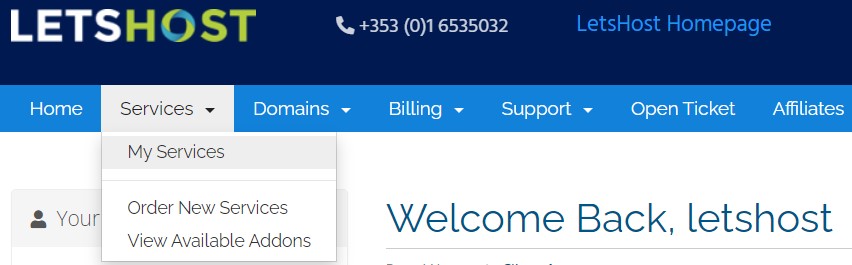
Search for the Inbound Anti-Spam product for your domain and click the Green ‘Active’ button.
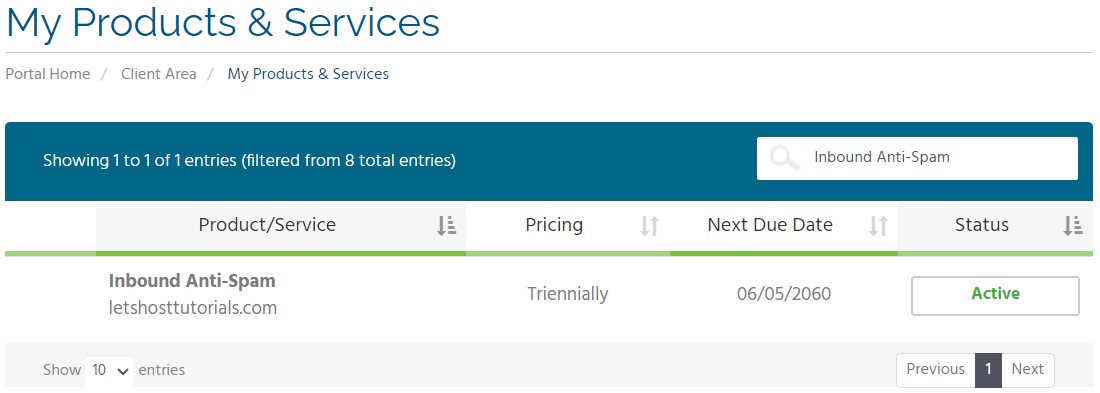
Under the "Domain" section, click 'Log in to Panel'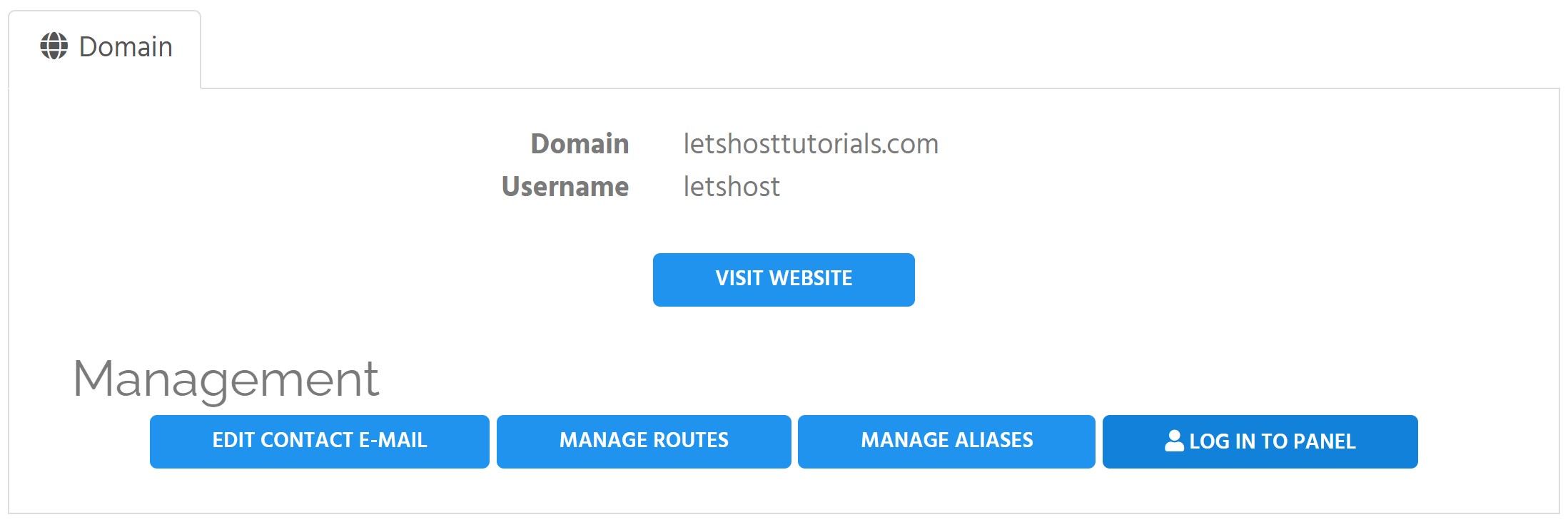
In the control panel dashboard, there will be a long navigation bar on the left-hand side.
Under the Incoming section, choose the Train messages option.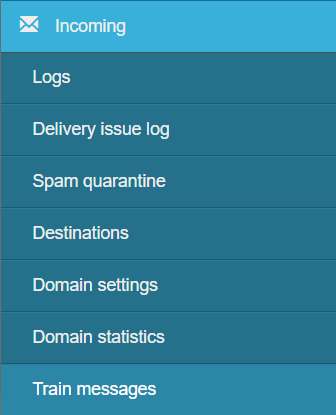
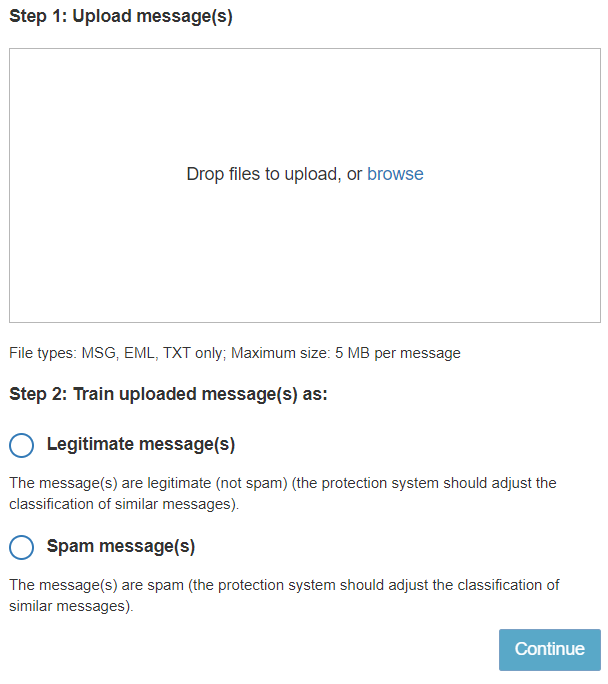
Legitimate message(s): This option is for messages that are NOT spam.
If you find that emails you actually want to receive are often incorrectly marked as spam, you can use this option to train the spam filter to better recognize similar emails as legitimate in the future.
Spam messages(s): This option is for emails that ARE spam.
If you receive an email that you believe to be spam, this option will train the filter to mark mails that are similar as spam.
You may need to train multiple emails for the filter to be as accurate as possible.
To Upload a mail, if you are using an email client such as Outlook, Thunderbird, Mac Mail etc. you can simply drag the mail from your inbox (or junk etc.) that you would like to train and drop it in the middle of the “Drop files to upload, or browse” section.
If you are using webmail however you will need to first download the mail using the Export option under the ‘? More’ section for a selected email(s).
A successful upload will look as follows:
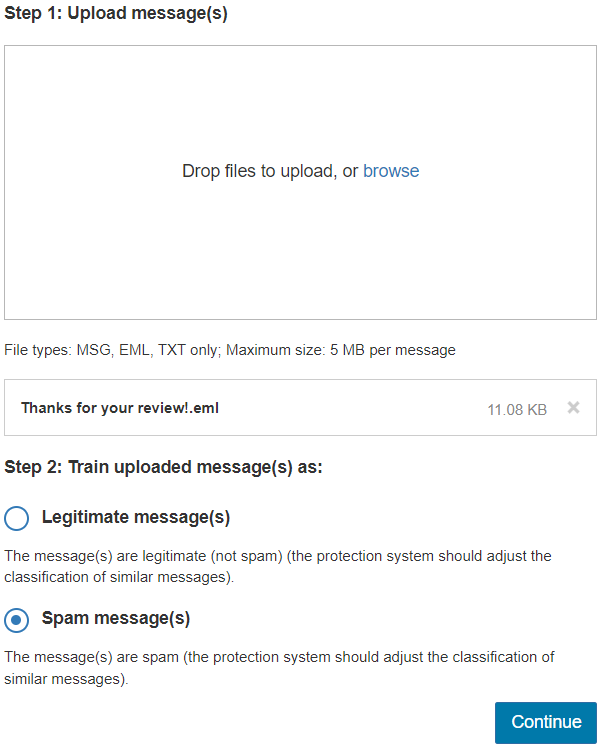
Review your choice of legitimate or spam message(s) depending on the type of mail you have uploaded and click ‘Continue’.
You will then get a popup to “Confirm training as Legitimate/Spam”, Click ‘Report as Legitimate/Spam’ to complete the process.
If you require further information/assistance on this, please submit a ticket and a member of the team will be happy to assist further.